Telesys Voice and Data Blog
How to Activate Two-Factor Authentication in Windows
Two-factor authentication has become a must-have for any online-connected account that relies on password protection. The benefits of the technology are pretty straightforward. Instead of just filling out your password for authentication, a user needs to have another method in order to access an account. In this month’s newsletter we thought we would take a look at how to enable 2FA on your Microsoft account, which includes Microsoft 365 apps like Word, Excel, and Outlook.
Step One: Sign in to Your Microsoft Account
First, you need to sign into your Microsoft Account. Go to https://account.microsoft.com. Sign in with your Microsoft account credentials.
Step Two: Go to Security Settings
Next, you’ll go to the account dashboard, click on Security at the top of the page. Click on Advanced security options to access more security features.
Step Three: Set Up Two-Step Verification
The next step is to scroll down to the Two-step verification section (another name for two-factor authentication). Click Turn on under that option. Microsoft will then give you some on-screen instructions to set it up, follow them to set up the two-step verification.
Step Four: Choose Your Verification Method
Microsoft will give you the choice of using one of three methods. They are:
- Authentication app - Use the Microsoft Authenticator app (available on iOS/Android) for quick approvals.
- Phone number - Receive codes via text or phone call.
- Email - Get a verification code through your email.
Step Five: Complete Setup
Microsoft will ask you to verify using the method you've chosen (text, app, or email). Once verified, the 2FA will be enabled.
Step Six: Generate Recovery Codes
Microsoft will provide recovery codes in case you lose access to your phone or email. Save these codes somewhere secure.
What Happens Next:
Once enabled, when you sign into Windows or Microsoft services, after entering your password, you will be prompted for a second verification (e.g., code sent to your phone or through an authentication app).
Enabling 2FA helps significantly improve your security by requiring an additional step beyond just your password.
About the author
Telesys Voice and Data has been serving the Dallas/Fort Worth area since 1994, providing IT Support such as technical helpdesk support, computer support, and consulting to small and medium-sized businesses.
Mobile? Grab this Article!
Tag Cloud
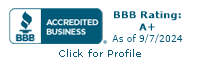

Comments