Our solutions are built on technology from these trusted industry leaders.


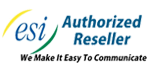

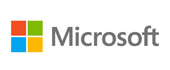





Two-factor authentication has become a must-have for any online-connected account that relies on password protection. The benefits of the technology are pretty straightforward. Instead of just filling out your password for authentication, a user needs to have another method in order to access an account. In this month’s newsletter we thought we would take a look at how to enable 2FA on your Microsoft account, which includes Microsoft 365 apps like Word, Excel, and Outlook.
First, you need to sign into your Microsoft Account. Go to https://account.microsoft.com. Sign in with your Microsoft account credentials.
Next, you’ll go to the account dashboard, click on Security at the top of the page. Click on Advanced security options to access more security features.
The next step is to scroll down to the Two-step verification section (another name for two-factor authentication). Click Turn on under that option. Microsoft will then give you some on-screen instructions to set it up, follow them to set up the two-step verification.
Microsoft will give you the choice of using one of three methods. They are:
Microsoft will ask you to verify using the method you've chosen (text, app, or email). Once verified, the 2FA will be enabled.
Microsoft will provide recovery codes in case you lose access to your phone or email. Save these codes somewhere secure.
Once enabled, when you sign into Windows or Microsoft services, after entering your password, you will be prompted for a second verification (e.g., code sent to your phone or through an authentication app).
Enabling 2FA helps significantly improve your security by requiring an additional step beyond just your password.
Get the Knowledge You Need to Make IT Decisions
Technology is constantly evolving, and keeping up can feel overwhelming. Whether you want to understand cybersecurity threats, explore automation, or learn how regulations like PCI DSS impact your business, we’ve made it easy to access clear, straightforward insights on key IT topics.
Learn more about what Telesys IT Services can do for your business.
Fort Worth - (817) 590-9339
Dallas - (972) 398-0818
Austin - (512) 899-1800
Telesys IT Services
6840 Boulevard 26
Fort Worth, Texas 76180
Comments