Our solutions are built on technology from these trusted industry leaders.


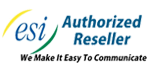

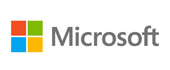





It probably isn’t hard to think of a time when you’ve stumbled across something that would be useful for work while you were doing some personal browsing. What if I told you there was an easy way to send a website to your browser to view later? Thanks to Google Chrome, this is the case.
Let’s discuss how you can use Chrome’s multi-platform nature to your advantage to access the same web page on different devices.
First off, simply being signed into the same Chrome account gives you the option to access a page from your history, as activity from all devices will be tracked. All you have to do is access Chrome and open History by pressing Ctrl+H when using a computer, or accessing Recent tabs from the three-dot menu in the Chrome mobile application.
If you’re in the process of reading something, however, and want to proactively have it ready on another device to continue viewing it, Chrome also supports this. When using the desktop, there’s a small icon in the address bar that looks like a corner with an arrow emerging from it. Clicking this icon, or alternatively right-clicking on the browser tab’s title will give you the ability to Send to your devices, with a list of all devices you’re signed into appearing for you to select from. If you’re on an Android device, access the three-dot menu and select the Share option. You’ll be provided a variety of options, including one to Send to your devices.
We’re committed to doing anything we can to help make your time in the office easier, whether it's through tips like this or through our comprehensive IT services. Learn more about the latter by giving us a call at (817) 590-9339 today!
Get the Knowledge You Need to Make IT Decisions
Technology is constantly evolving, and keeping up can feel overwhelming. Whether you want to understand cybersecurity threats, explore automation, or learn how regulations like PCI DSS impact your business, we’ve made it easy to access clear, straightforward insights on key IT topics.
Learn more about what Telesys IT Services can do for your business.
Fort Worth - (817) 590-9339
Dallas - (972) 398-0818
Austin - (512) 899-1800
Telesys IT Services
6840 Boulevard 26
Fort Worth, Texas 76180
Comments