Our solutions are built on technology from these trusted industry leaders.


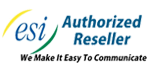

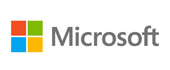





How often does this scenario happen to you? You’re going about your workday and are being quite productive, when all of a sudden you close the wrong tab in your web browser, putting an end to your productivity. This isn’t crippling downtime or anything, but it’s an inconvenience that we know you can do without. Thankfully, modern web browsers let you reopen closed tabs or windows to get back to where you left off.
For the purposes of this tutorial, we’ll use Google Chrome for our examples, but know that the other popular web browsers have similar functionality, and the process is similar if not identical to perform the same tasks.
First, close out one of your other web browsers. Go ahead, do it. We’re confident you can get it back, as long as you’re not filling out a form or there is other sensitive content on it that must be re-entered. After you’ve closed the tab or window, right-click the Plus icon as if you were going to open a new tab. You’ll see an option for Reopen Closed Tab. This will reopen the last closed tab, just like it says. You can even do this multiple times for multiple tabs, too.
For a quick reference, you can use the keyboard shortcut as well: Ctrl + Shift + T.
But what if you accidentally close the entire window without realizing it? Thankfully, Chrome has functionality for this, too, and it’s just as simple. Go ahead and open up a new window for testing purposes. Next, close out of it by clicking on the X button in the top right corner of the window. Go back to your current browsing session and right-click the tab bar at the top of your screen. If the last thing you closed was a different window, you’ll see the option for Reopen Closed Window. Go ahead and click it. Your closed window should reappear.
The keyboard shortcut for this is just as easy: Ctrl + Shift + W.
That’s all there is to it! It’s a simple but helpful tip to be just a little more productive with your day.
What other tips would you like to see us write about on our blog? Let us know in the comments, and be sure to subscribe.
Get the Knowledge You Need to Make IT Decisions
Technology is constantly evolving, and keeping up can feel overwhelming. Whether you want to understand cybersecurity threats, explore automation, or learn how regulations like PCI DSS impact your business, we’ve made it easy to access clear, straightforward insights on key IT topics.
Learn more about what Telesys IT Services can do for your business.
Fort Worth - (817) 590-9339
Dallas - (972) 398-0818
Austin - (512) 899-1800
Telesys IT Services
6840 Boulevard 26
Fort Worth, Texas 76180
Comments