Our solutions are built on technology from these trusted industry leaders.


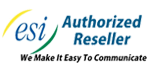

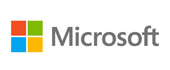





How well do you know Microsoft Excel, the premier spreadsheet building software? Depending on your proficiency with it, you may already be familiar with some of the various keyboard shortcuts associated with it. We’ll list off some of the most commonly used keyboard shortcuts, as well as what you can do to become a Microsoft Excel power user.
Before we get started, keep in mind that most keyboard shortcuts that work with Microsoft Word and other products in the Office suite will also work in Excel. We’re talking about the good old staples of Copy, Cut, Paste, Find, and so much more. Be sure to try out some of your favorites to see if they work in Excel, too.
Check Formulas in Cells
Excel doesn’t show you your formulas in the cells--it instead shows the results of the formulas. While you can click on the cell and view the formula bar at the top of the spreadsheet to see how the results are showing up, this can take some time if you’re checking an entire row or column. To toggle between a spreadsheet containing your values and your formulas, you can use the Ctrl + ` keyboard shortcut.
Place Borders Around Cells
If you’re not too concerned with the specific border you want for your cells, just use the keyboard shortcut Ctrl + Shift + 7. This will surround the selected cells with a nice, simple border that’s very minimalist, but gets the job done.
Remove Borders from Cells
There’s a keyboard shortcut to remove borders from cells, too. It’s as easy as pressing Ctrl + Shift + - (minus). It’s the perfect solution to a botched border job.
Select an Entire Row or Column
You can select the contents of an entire row by clicking on the first cell in the row and hitting Shift+Spacebar. On the other hand, you can do the same for a column by pressing Ctrl+Spacebar.
Format an Object or Chart
Let’s say you want to insert a picture or a chart into an Excel spreadsheet, but you don’t know how to format it. You can use the keyboard shortcut Ctrl+1 to bring up the proper formatting dialogue box.
Do you have a favorite Microsoft Excel shortcut? Leave it for us in the comments, and be sure to subscribe to our blog.
Get the Knowledge You Need to Make IT Decisions
Technology is constantly evolving, and keeping up can feel overwhelming. Whether you want to understand cybersecurity threats, explore automation, or learn how regulations like PCI DSS impact your business, we’ve made it easy to access clear, straightforward insights on key IT topics.
Learn more about what Telesys IT Services can do for your business.
Fort Worth - (817) 590-9339
Dallas - (972) 398-0818
Austin - (512) 899-1800
Telesys IT Services
6840 Boulevard 26
Fort Worth, Texas 76180
Comments