Our solutions are built on technology from these trusted industry leaders.


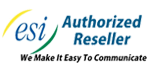

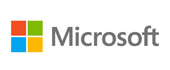





Most people don’t think to try and print something out from their smartphone--particularly because it’s such a new concept. With smartphones quickly becoming just as fast as desktops from just ten years ago, it shouldn’t be such a stretch to suggest printing from them. Thanks to the cloud, you can use your Android smartphone to print something directly from the device.
Consider how often you use your smartphone to access information, including documents or media, via a cloud connection. There’s zero reason to waste time sending messages from one device to another just to print out a form that could easily be printed from your smartphone. By connecting your Android device to a printer via Google’s Cloud Print, you can accomplish so much more without complicating the process.
The first step is making sure that your printer is Cloud Ready--i.e., it’s compatible with the Google Cloud Print service. You can use this web page to find out if your printer is compatible. If it is “cloud ready,” you can access the wireless setup of the device through your desktop’s printer software. You should be able to find it on your connected desktop. Once you’ve done so, make sure that it’s connected to your wireless network--the same one your mobile device is connected to.
Depending on the brand and manufacturer, your printer might need specific instructions for setting up Google Cloud Print. Otherwise, you should be able to see your device in your web browser by typing in chrome://devices into the search bar. If your device is under New Devices, click on Manage. You should then be able to register the device. When you come back to the chrome://devices, you should see the printer in your My Devices section. You should now be able to select it as a Print destination.
Now you need to download the Cloud Print app on your device. This is an add-on to certain services like Google Docs, Gallery, and other apps. You can then use it by navigating through Settings > Printing > Cloud Print.
Next time you’re thinking about how you are going to print a document, consider trying to do it through your mobile device. All you’ll have to do is access the three-dot menu in the top-right corner and select Print or Cloud Print. Then, you just select the device that you are printing to.
Do you need assistance with your mobile devices or mobile-related troubles? If so, reach out to Telesys IT Services at (817) 590-9339.
Get the Knowledge You Need to Make IT Decisions
Technology is constantly evolving, and keeping up can feel overwhelming. Whether you want to understand cybersecurity threats, explore automation, or learn how regulations like PCI DSS impact your business, we’ve made it easy to access clear, straightforward insights on key IT topics.
Learn more about what Telesys IT Services can do for your business.
Fort Worth - (817) 590-9339
Dallas - (972) 398-0818
Austin - (512) 899-1800
Telesys IT Services
6840 Boulevard 26
Fort Worth, Texas 76180
Comments